Link Terms
In the Trisotech Digital Modeling Suite, the Knowledge Entity Modeler allows you to define business terms and relationships within a structured Knowledge Model. To effectively link these terms across models, these steps should be followed :
Define terms in the Knowledge Entity Modeler
-
Use the Knowledge Entity Modeler to create structured business terms, concepts, and relationships.
-
Define attributes, data types, and classifications for each term
Link Terms to KEM models
-
When creating a model, terms from the knowledge model can be defined, and linked to the name, documentation, notes and examples of the individual elements of the model to ensure the consistency of the business rules.
-
The knowledge model terms can be referenced in process definitions, case structures and decisions ensuring that the model is consistent with predefined business concepts.
Maintain consistency with model synchronization
-
Changes in the knowledge model are propagated across linked models, so that all business logic and workflows remain aligned.
-
The reuse of standardized terms improves management and reduces redundancies.
How to link terms in the tool
-
Define terms in the Knowledge Entity Modeler
-
Open a model and create elements, enter a name, a description, notes and examples.
-
From the diagram, rename an element, a dictionnary button is displayed when editing the name.
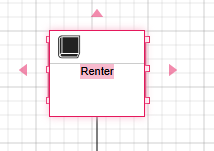
-
You have the same dictionnary button from the Term view
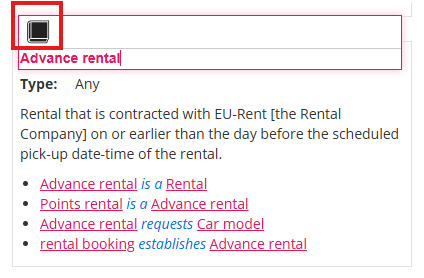
-
Open the Details dialog, edit the description, notes or examples, the dictionnary button will appear in the menu bar.
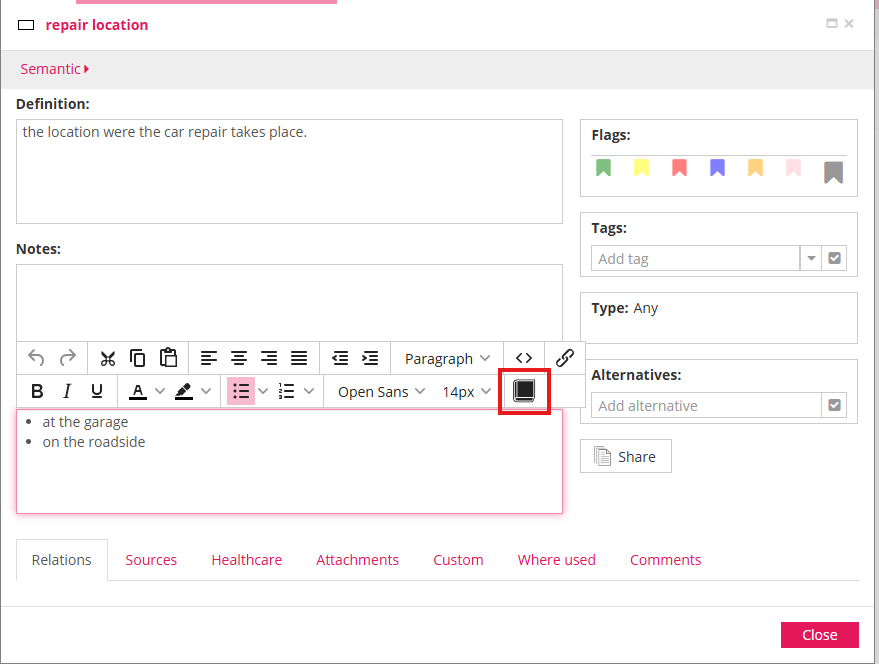
How to link a specific term
Select the text to linked from the name, description or notes and then click on the dictionnary.
| In Knowledge Entity Modeler, you can also link terms locally in addition to the terms from Graph. They will be seperated in two sections when searching Terms from the Term Dialog. |
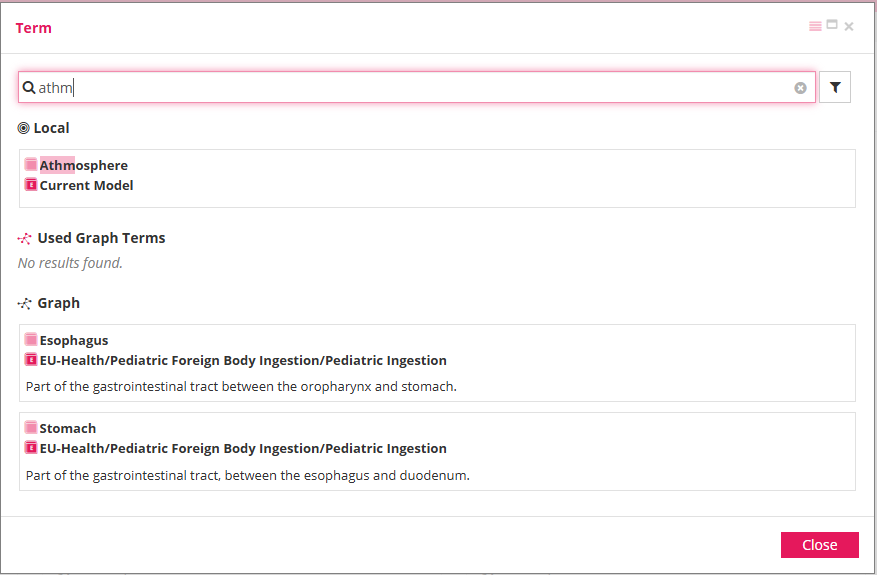
There are two options :
-
First, if there is a full match, the selected text is linked to the first term found in the Graph or locally
-
If there is no full match, the partially matching terms are listed in a dialog and the user can select which term should be linked to the text.
Auto-Link Terms locally
The Knowledge Entity Modeler allows for the automatic linking of terms within descriptions, notes and examples. Terms auto-linking can be applied to specific shapes rather than all models. To do this, simply select the shapes you want to include then do the auto-link.
Enable Auto-Linking from the Ribbon Bar
The auto-link option in the ribbon bar (as shown in the images above) will help you quickly perform auto-linking for terms within the current model. The feature will search through the file and link any recognized terms.

Once inside, a dialog box will appear displaying three options:
-
Consider alternate names : If a term has alternate names defined, they will be included in the matching process.
-
Remove existing Term links : Deletes all current term links in the file.
-
Automatically link terms on names only : Restricts auto-linking to element names only.
Enable Auto-Linking for a specific field only
When you create a term and use other defined terms within the description, notes or examples of a model element, the system will automatically recognize and link these terms to their corresponding entries when you use the auto-link button.
Additionally, there is a feature that allows you to apply auto-linking to a specific field, such as the description, notes, or examples, individually.
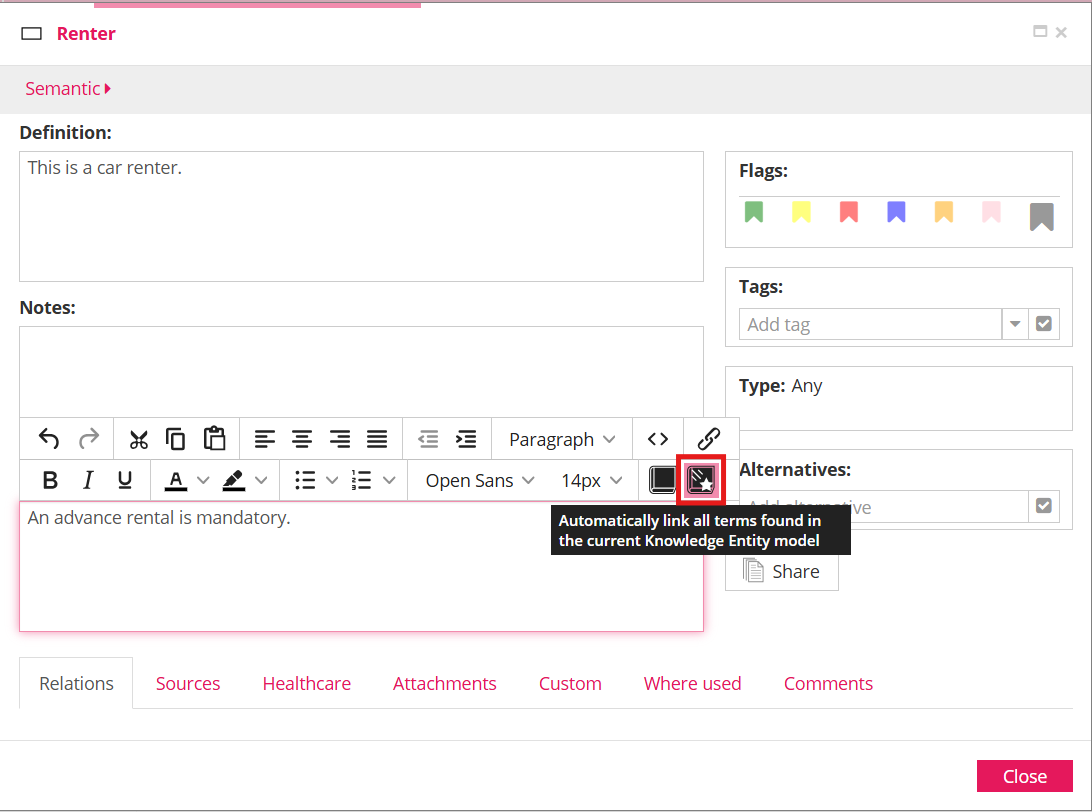
This feature will link terms only within the selected field.