Cloud Datastores
| Trisotech Cloud Storage subscription required. |
Cloud datastores represent an external storage where data can be added or retrieved by services. Cloud data stores are mainly applicable to workflows as they are direct representation in BPMN via data stores construct. Though they can also be used in decisions as a special type of input that will be provided automatically without user involvement.
Manage Cloud Datastores
Cloud data stores are managed via Settings product accessible via tiles button. Management interface allows to create or import data stores.
There are three types of Cloud data stores:
-
Single columndata store that is backed by simple type likenumberortext -
Multiple columnsdata store that allows to have column based store with simple types -
Graph data typedata store that is based on existing data type reused from the Trisotech Digital Enterprise Graph
Graph data type requires Trisotech Digital Enterprise Graph subscription
|
Create Datastore
Cloud data stores can be either manually created by following the wizard accessible via New button or can be imported via Import button.
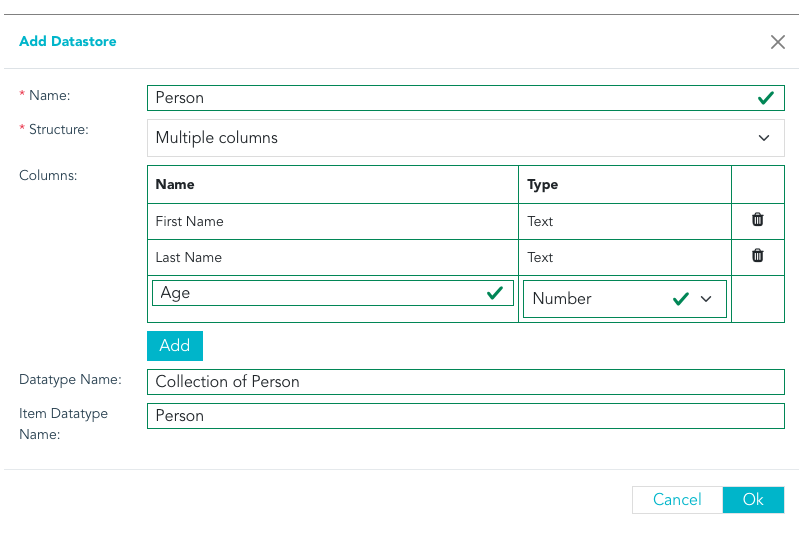
Import can be based on Microsoft Excel file - applies to single column and multiple column data stores. Since data store was not yet created,
the first row of the Excel file must provide the column names that will be used to create data store definition before importing data.
Manage Existing Datastore
Cloud data stores that are already created are displayed in the table.
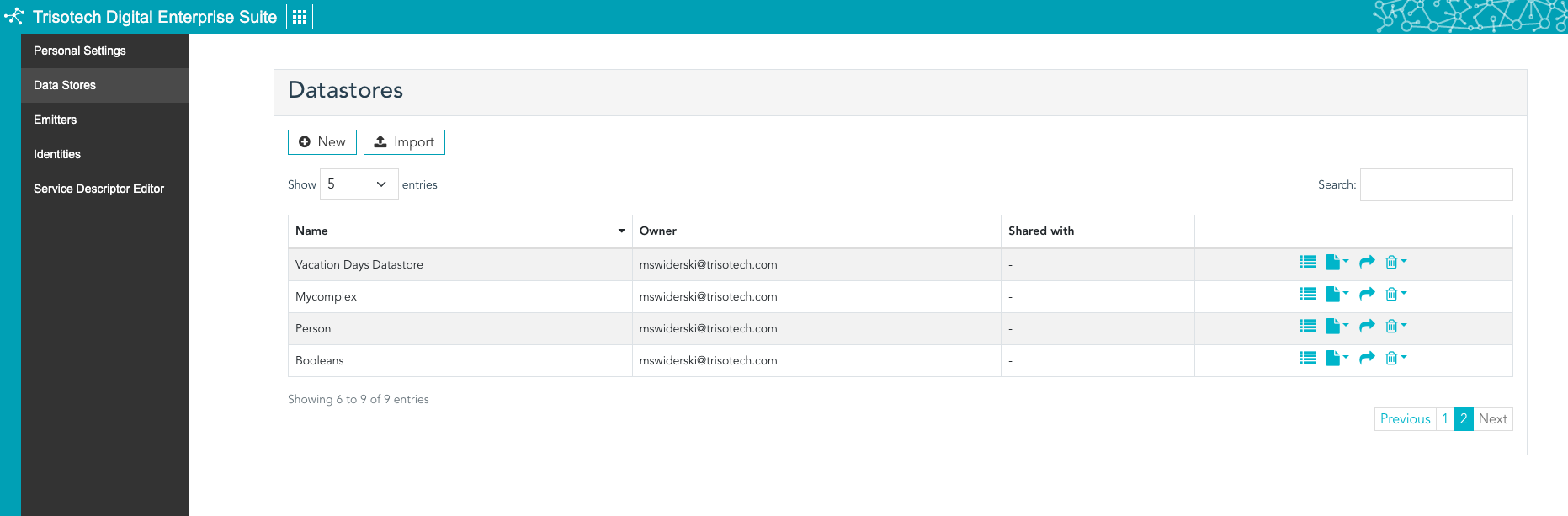
Data stores can be managed via action buttons displayed in the last column in the table
-
Open in graphical editor
-
Managed content
-
Import content
-
Export content (as JSON or Excel) - Excel option only applies to
single columnandmultiple columnsbased data stores -
Update online via Excel - only applicable to
single columnandmultiple columnsbased data stores
-
-
Share data store - give access to data stores to selected group
-
Delete
-
Empty content
-
Delete content and definition
-
When importing content of graph data type based data store it is mandatory to first create it by selecting data type from the graph so the structure will be known and data can be imported properly based on data type definition.
|
Work with Datastore content
Use Cloud Datastores
A data store can be used in workflows and decisions after it is defined. Its content may be populated upfront and can be updated dynamically by services (workflows or decisions) during execution.
The following FEEL functions can be used to update the content directly within your models:
-
append -
concatenate -
union -
remove -
list replace -
insert after,insert before -
sort -
reverse
All other FEEL functions used to access lists can also be used (e.g., count, filtering, etc.).
| The content of a data store is not returned when invoking services unless it is explicitly filtered or included as part of a new object. This helps avoid large payloads. |
To clear or completely replace the content of a data store in a workflow, use a Service task that calls the Digital Enterprise Suite REST API.
The most important aspect of a data store is that its lifecycle is decoupled from the services that interact with it. Its content remains available even after service instances have completed, unlike instance-specific data. From the service’s perspective, the data store acts as an external data source that can be accessed and manipulated.
When using MongoDB as the storage type, any date data type will be treated as dateTime due to MongoDB’s storage behavior.
|
Datastore Binding
The "Data Store Binding" entry in the context menu allows you to connect to a Data Store defined in the Personal Settings. A data store must be bound to either a BPMN data store or a DMN input data.
By clicking on this option, the following modal will appear:
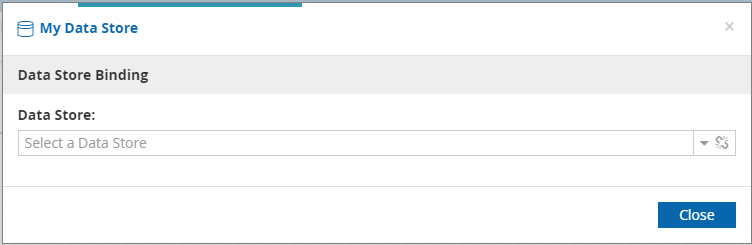
Binding a data store using this interface locks the definition (name and data type) of this element.
The dialog displays two data types: one for the collection, and one for an individual item. The names of these can be changed from the data store definition page in the Personal Settings.
When using a graph data type data store, be aware that it is bound to a type in the Digital Enterprise Graph. It is recommended to keep control over that data type. In models, this type behaves as reuse links, meaning it will synchronize with any changes to the data type definition. If the data type changes, the existing content of the data store may become out of sync. In such cases, exporting and manually adjusting the data store content may be required.
|
Bound data stores behave like other data elements. In BPMN, they can be used in script tasks, data mapping, and branching conditions. In DMN, they can be used in Decisions. Unlike regular DMN Input Data, a DMN Input Data bound to a Data Store can be modified using the functions listed above.